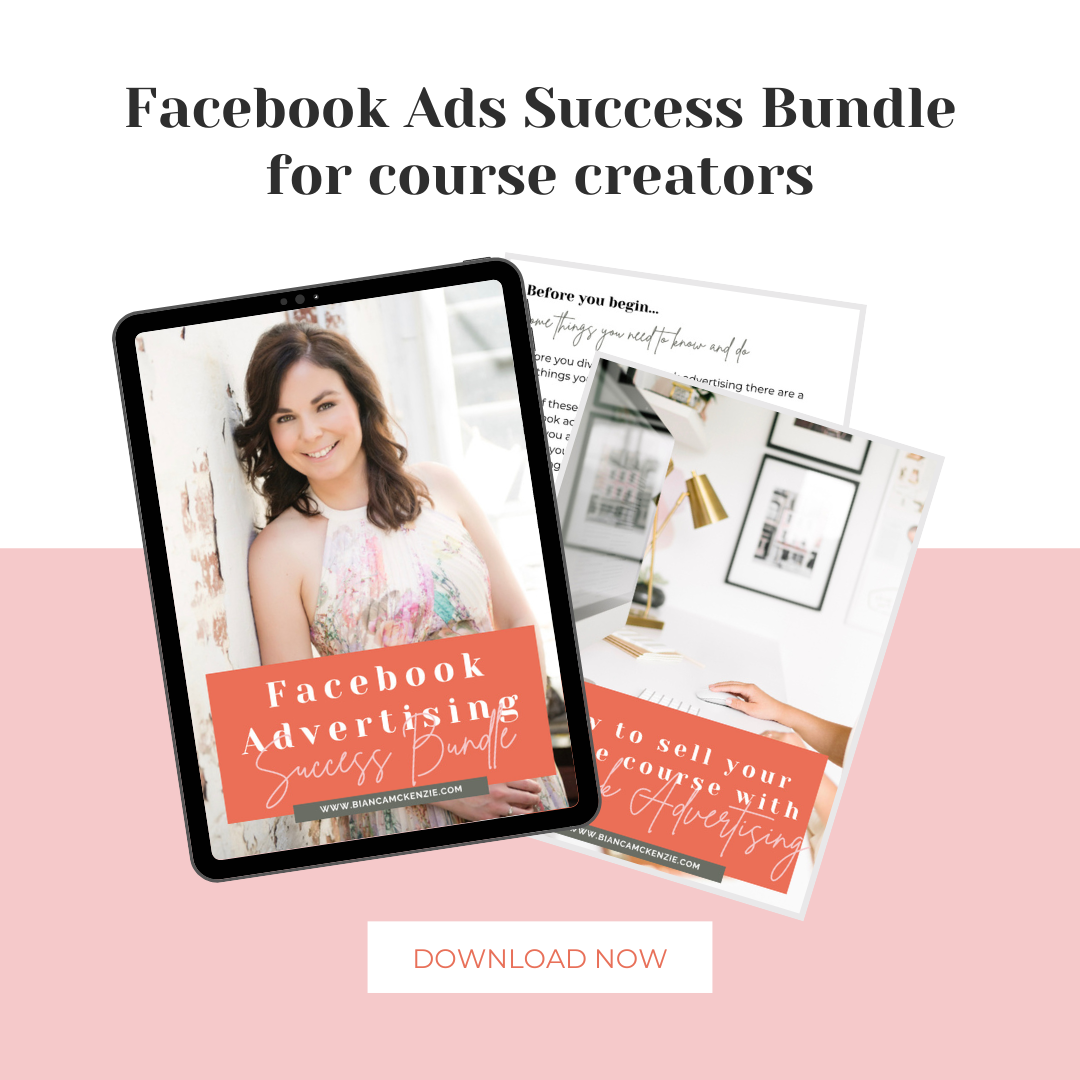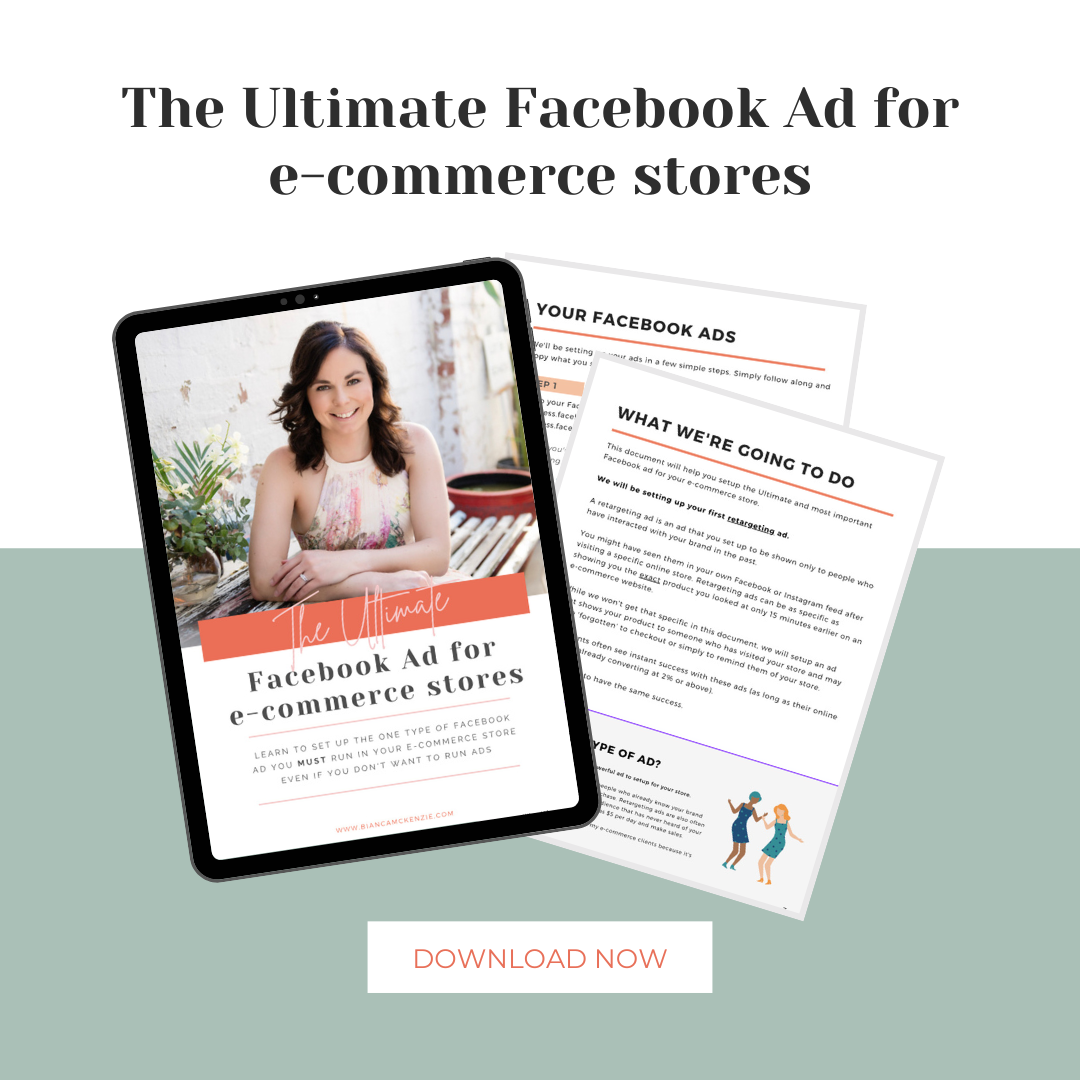For those who have been dabbling in Facebook ads, or have shown curiosity in the topic, you may have heard me or other marketers talk about installing the Facebook pixel, but what exactly is it and do you need to use it?
Let’s look at what a pixel is before we look into your specific business needs.
According to Facebook; The Facebook pixel is a piece of Javascript code for your website that enables you to measure, optimise and build audiences for your ad campaigns. Using the Facebook pixel, you can leverage the actions people take on your website across devices to inform more effective Facebook advertising campaigns.
Right, now let’s put this in plain English so that we all understand what this means.
Inside your Facebook ads manager dashboard you can find a piece of code, the Facebook pixel, that you can install on your webpages to track who has been to your pages, either in general or as a result of your Facebook advertising efforts.
Let’s take a step back, because you might still be a bit frazzled by this pixel thing.
Have you ever looked at an image and said ‘that looks a bit pixelated; meaning it’s created out of little squares’?
This is because images on screens are created out of tiny little squares and if an image isn’t high resolution it can create a pixelated effect.
A Facebook pixel is in essence one of those tiny squares that is placed on the back-end of your website but you’re not able to see it on the front of your website.
What this tiny square enables you to do is to track the traffic on your website, so it helps you gather valuable data that you can use when you’re using Facebook ads.
I hope this explains the pixel a bit better, but if you’re still not sure please let me know and we’ll dive deeper.
Why do you need the Facebook pixel?
There are four main reasons to be using the Facebook pixel on your website.
- It can track general traffic on your website which gives you useful data about your audience and options for future advertising. This is why I suggest that you install your pixel early on, well before you consider running Facebook ads.
- It lets you track conversions. This means that you are able to track a ‘completed action’ as a result of your Facebook ads, thus tracking whether your ads are working or not and to what extend. For example, you could be tracking purchases, list subscribers or leads.
- The pixel will also help you optimise for conversions, which means that Facebook will use its algorithms and magic to show your ad to more people who are more likely to convert based on your ads settings and your audience’s preferences.
- The fourth reason to use Facebook pixels is to be able to retarget your audience. Retargeting is when you show ads to someone who has already interacted with your business in some way. For example they have visited your homepage or a specific page on your website.
Retargeting is a fabulous marketing tool and statistics show that retargeted customers are 70 times more likely to purchase, retargeting ads get a 10x higher click-through rate and retargeted customers are 3x more likely to click on your ad than people who haven’t interacted with your business before.
As you can see from the statistics, installing your pixel is most definitely worth it to be able to retarget your website visitors in the future.
How does it work?
Each Facebook advertising account has one designated pixel. This is where most people get confused, because how are you going to create different target audiences for different actions taken on your website if you only have one pixel?
Facebook has solved this dilemma for us by creating a pixel structure that consists of two parts. One part consists of the base code and one part consists of what we call a ‘standard event’ code.
Your base code is what identifies your advertising account and it’s the part of the code that will never change. This is the part that you want to place across your website, where it will track general traffic.
The next part of the code, the standard event code, specifies the part of the action that you specifically want to track. This could be a purchase, a lead, a newsletter sign up etc.
Facebook has created a total of 9 standard events that you can track for, which are:
- ViewContent, which allows you to track key page views (ex: product page, landing page or article)
- Search, which allows you to track searches on your website (ex. product searches)
- AddToCart, which allows you to track when items are added to a shopping cart (ex. click/landing page on Add to Cart button)
- AddToWishlist, which allows you to track when items are added to a wishlist (ex. click/landing page on Add to Wishlist button)
- InitiateCheckout, which allows you to track when people enter the checkout flow (ex. click/landing page on checkout button)
- AddPaymentInfo, which allows you to track when payment information is added in the checkout flow (ex. click/landing page on billing info)
- Purchase, which allows you to track purchases or checkout flow completions (ex. landing on “Thank You” or confirmation page)
- Lead, which allows you to track when a user expresses interest in your offering (ex. form submission, sign up for trial, landing on pricing page)
- CompleteRegistration, which allows you to track when a registration form is completed (ex. complete subscription, sign up for a service)
The standard event code is the part that you will need to manually enter into your base pixel code to be able to track the specific action your ad campaigns are optimized for.
So, unlike the base code which you want to place on every page of your site, the standard event code will only be placed on specific pages of your site because you only want this code to be triggered when someone completes the action that you’re tracking for.
For example, if you are running a campaign to sell your product you’ll want to use the purchase pixel code to track sales.
I hope this explains what a pixel is and why you should be installing the pixel on your webpages. In the next post I’ll be diving deeper into the pixel and explain which pixels you should be installing on your pages.