Every now and then I get asked how to connect an instagram account to a Facebook page so that it automatically posts to the selected Facebook page.
Rather than explaining it with words, I thought I’d walk you through the process with pictures. It’s actually quite easy when you know where to look.
Connecting your instagram account is a great way to save time and not have to post the same content twice. Just make sure it’s hooked up to the right page if you manage more than one page, like I do. I wouldn’t be wanting to post my pictures to a client’s page.
Personally, I only post my instagram pictures to my personal Facebook profile using the automatic feature and post only a select few pics to my Facebook page, but I just do that manually. It’s a personal preference because my instagram account is fairly personal.
If you have a business instagram account, it’s a great idea to post automatically to your Facebook page.
So, how do you link the two? Let me show you:

Firstly, head on over to your instagram account and click on the little ‘cog’ at the top to go to your settings.

Scroll down until you find ‘settings’ and click Linked Accounts.

Under share settings, click on Facebook.

If you have already linked your account, you’ll want to click on ‘share to’ so that you can select your page. I you haven’t set it up yet, you’ll want to set this up first. If you ever need to unlink, you can do that to.

Once you have clicked ‘share to’ you can then select your timeline, which is your personal profile or any pages that are linked to your account. Like I said before, make sure you select one of your own pages and not a client’s page. Also, when you sign into another instagram account, you want to check the way this is setup before you post as sometimes you phone can remember things. I would check this every single time you swap accounts.


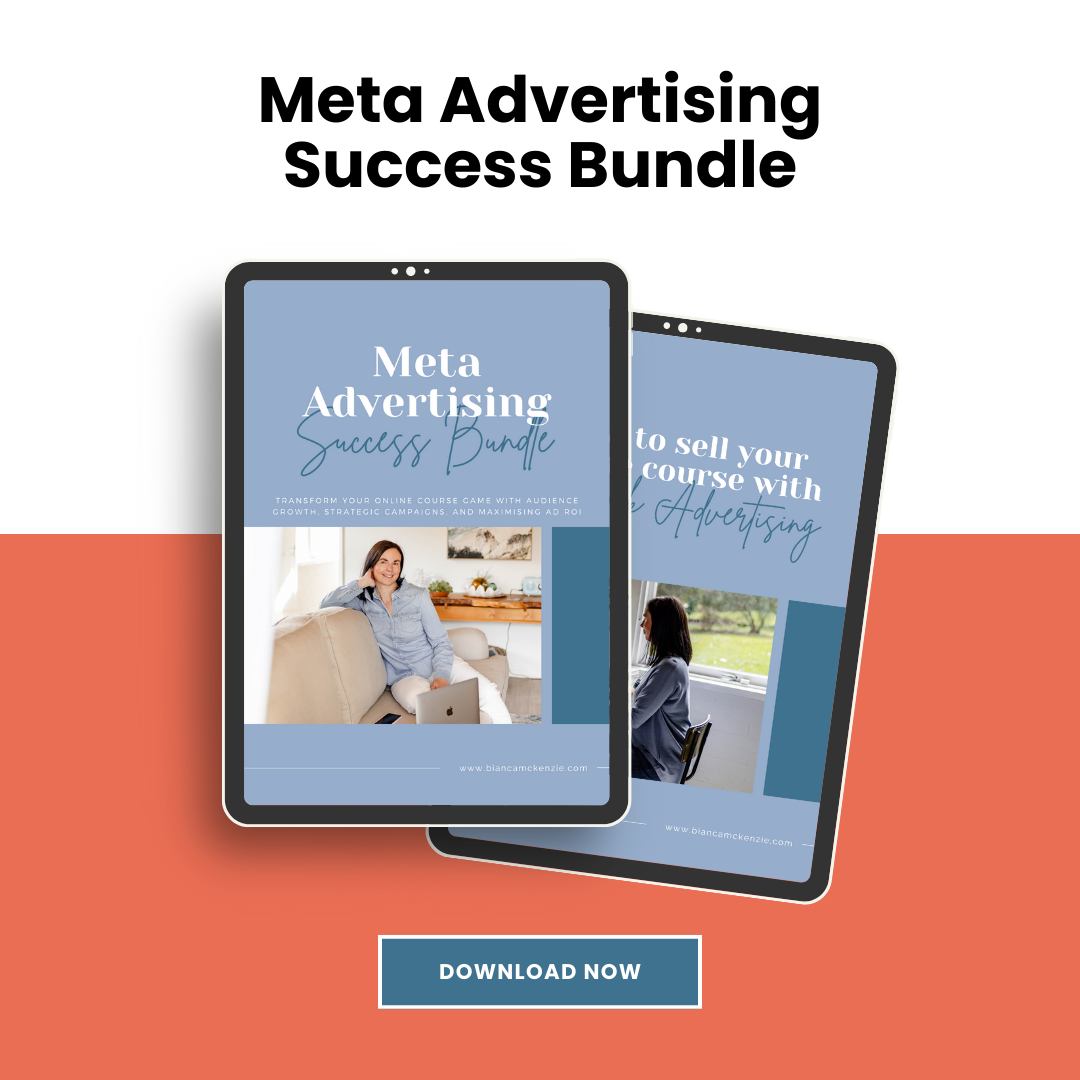
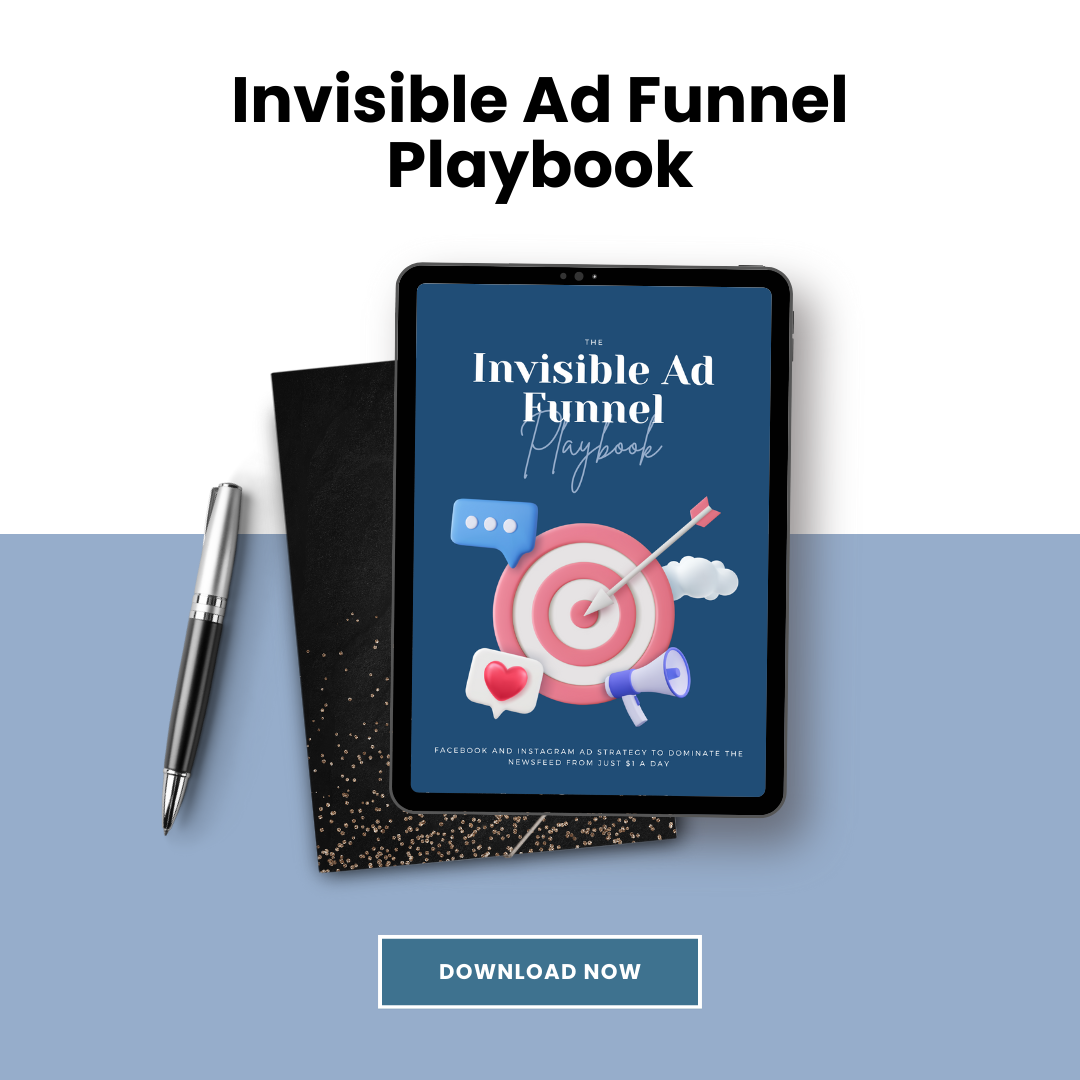
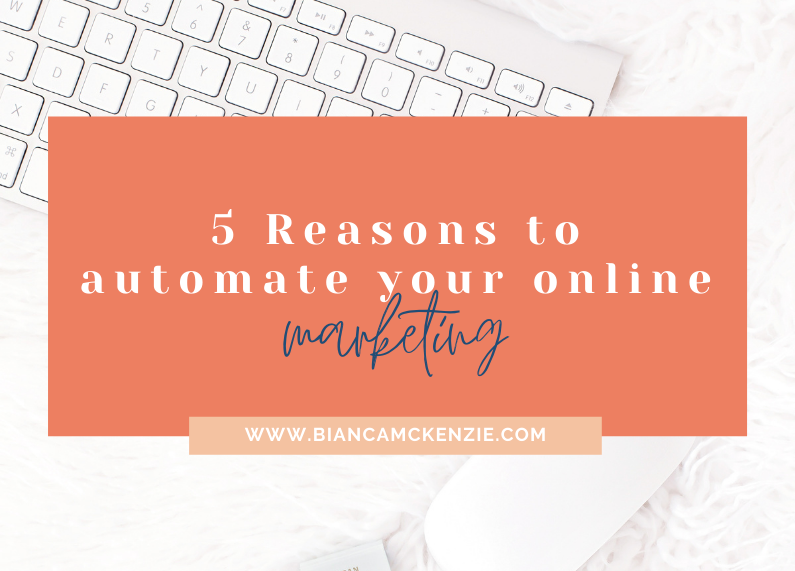
0 Comments